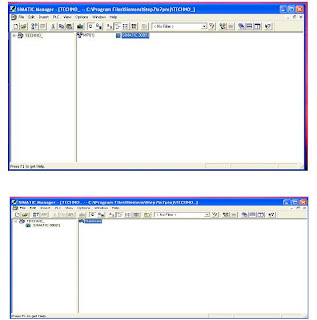Requirement
You must have opened a project or created a new project in the SIMATIC Manager.Basic Procedure
To configure and assign parameters to a structure, proceed as shown below:
Creating a New Project
Requirement
You must have opened the SIMATIC Manager and opened a project or created a new project.
Procedure
A station can only be created directly beneath a project.
- Select the project in the left half of the project window.
- Select the menu command Insert > Station > SIMATIC 300-
The station is created with a preset name. You can replace the name of the station with a more relevant name of your own.
Configure the Hardware
Requirement
You must have created a station (SIMATIC 300,).
Procedure
Select the "Station" object in the project window so that the "Hardware" object becomes visible in the right half of the station window.Rack
Requirement
The station window must be open and you must have a plan of the hardware configuration of the station.
Procedure
Select a suitable central rack ("Rack") for your configuration from the ”Hardware Catalog” window; in SIMATIC 300 the RailDrag the rack to the station window.
The rack appears in the form of a small configuration table in the upper part of the station window. In the lower part of the window, the detailed view of the rack appears with additional information such as the order number, MPI address, and I/O addresses.
Alternatively to steps 1 and 2, you can also double-click the rack in the
The rack appears in the form of a small configuration table in the upper part of the station window. In the lower part of the window, the detailed view of the rack appears with additional information such as the order number, MPI address, and I/O addresses.
Alternatively to steps 1 and 2, you can also double-click the rack in the
Slot Rules (S7-300)
Rack 0:
- Slot 1: Power supply only (for example, 6ES7 307-...) or empty
- Slot 2: CPU only (for example, 6ES7 314-...)
- Slot 3: Interface module (for example, 6ES7 360-.../361-...) or empty
- Slots 4 through 11: Signal or function modules, communications processors, or free.
Save and Compile
Download toPlc
Project Structure
Projects are used to store the data and programs which are created when you put together an automation solution. The data collected together in a project include:
- Configuration data on the hardware structure and parameters for modules,
- Configuration data for communication in networks, and
- Programs for programmable modules.
The main task when you create a project is preparing these data for programming.
Data are stored in a project in object form. The objects in a project are arranged in a tree structure (project hierarchy). The display of the hierarchy in the project window is similar to that of the Windows Explorer. Only the object icons have a different appearance.
The top end of the project hierarchy is structured as follows:
Project Object
The project represents the entirety of all the data and programs in an automation solution, and is located at the top of an object hierarchy.
Station Object
A SIMATIC 300station represents a S7 hardware configuration with one or more programmable modules.
Programmable Module Object
A programmable module represents the parameter assignment data of a programmable module (CPUxxx, FMxxx, CPxxx). The system data of modules with no retentive memory (for example, CP312C) are loaded via the CPU of the station. For this reason, no "system data" object is assigned to such modules and they are not displayed in the project hierarchy.
S7 Program Object
A (S7)program folder contains software for S7 CPU modules or software for non-CPU modules (for example, programmable CP or FM modules).
Source File Folder Object
A source file folder contains source programs in text forma
Block Folder Object
A block folder of an offline view can contain: logic blocks (OB , FB, FC, SFB, SFC), data blocks (DB), user-defined data types (UDT) and variable tables. The system data object represents system data blocks.
The block folder of an online view contains the executable program parts that have been downloaded to the programmable controller.